Create a WiFi network using your laptop
9:16 PMAnuIn this tutorial you will learn that it is relatively easy to setup a wi-fi network at home and all your devices can easily access internet through wi-fi. However you will need a wi-fi enabled laptop.(Which we will turn into a wi-fi hotspot)
Ideally this is the scenario : You have a wifi enabled laptop and a wired/wireless internet connection through which you access the internet, you also have one or more smartphones/tablets or any other wifi devices. What you do not have, is a piece of hardware called wireless router, which creates a wifi network for all your devices.
What you want : is to connect any or all of your devices to your own personal wifi network.
All you need is a small piece of free software called "Virtual Router" from http://virtualrouter.codeplex.com which is a software based virtual router.
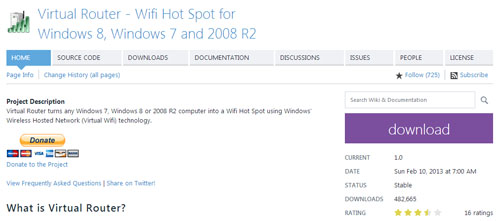
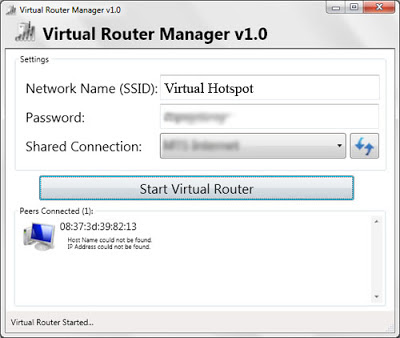
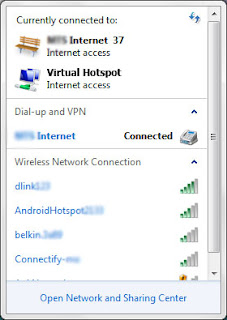
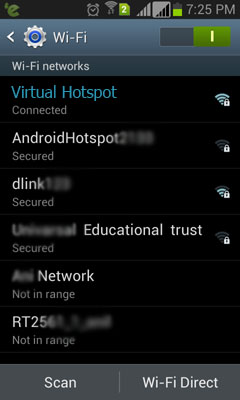
The dashboard of Virtual Router will show the peers connected once your devices have connected to your laptop using wifi. Now (In Windows 7) Go into Control Panel > Network and Internet > Network Sharing Center > Change Adapter Settings
and right click and change the "properties" of Microsoft Virtual WiFi Miniport Adapter and go to sharing tab then click the check mark to allow other users to share the internet connection.
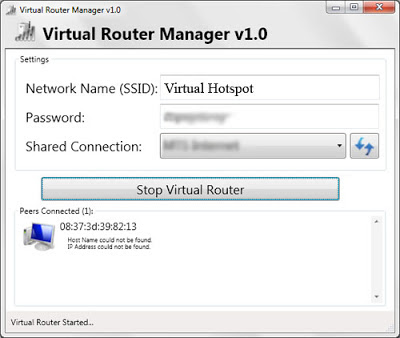


0 comments
Say something to us, we love to respond to our visitors